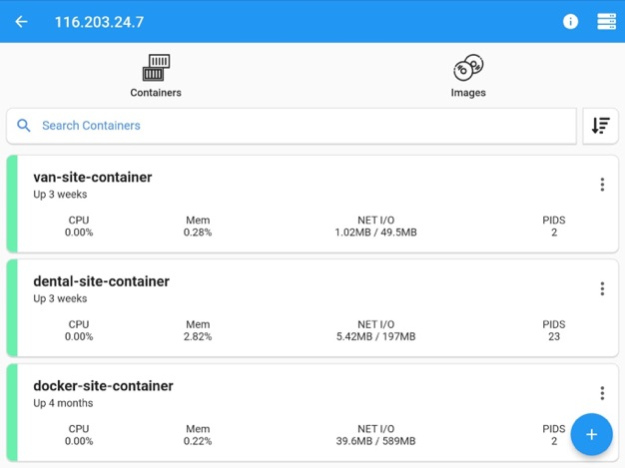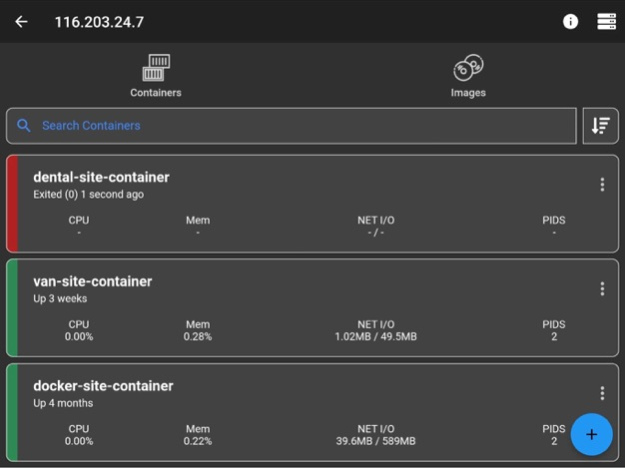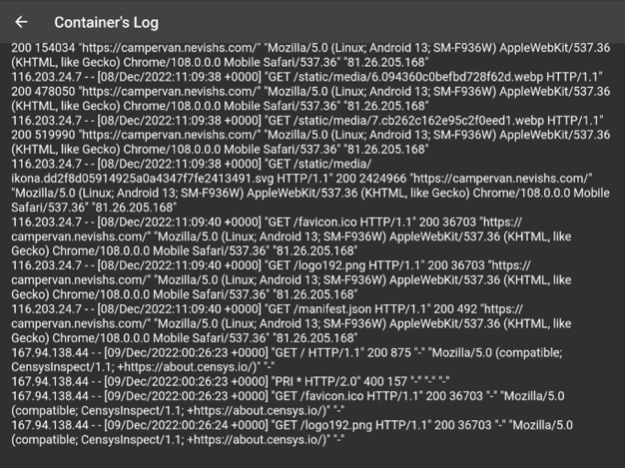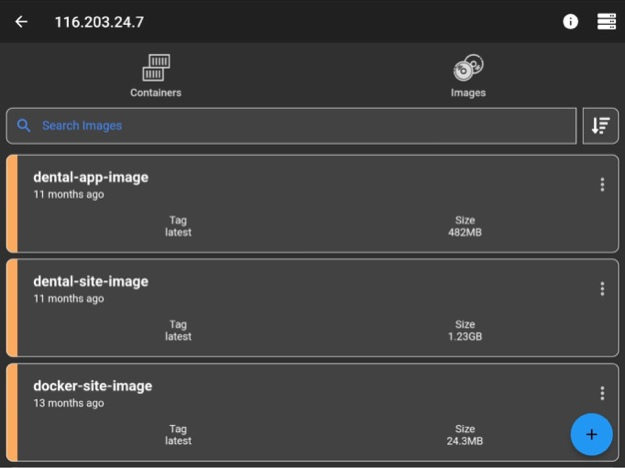Docker Management 5.5.1
Continue to app
Paid Version
Publisher Description
Connect via ssh to your Linux/MacOS machine and manage your docker.
This application allows you to:
- connect to multiple servers
- list containers
- create containers
- start containers
- stop containers
- restart containers
- remove containers
- inspect containers
- view resource usage of containers
- view live logs of containers
- enter shell of containers
- list images
- build images
- remove images
- inspect images
- connect through password or ssh key
Features
- server info is stored on phone only (the data is wiped out if app is removed)
NOTE
No docker daemon or docker api is required to be enabled for this app, simply connect via ssh. It is strongly recommended NOT to open unnecessary ports on your server (such as enabling docker daemon) as it can expose your server to more security threads.
Q/A
Q: Why I can not connect with non-root users?
A: The docker commands are executed by the app without "sudo" so you will need to add your non-root user to the docker group with the following command:
sudo usermod -aG docker $USER
sudo reboot
Q: How to connect to Docker Desktop on MacOS?
A: Since docker for MacOS is setup on different path, change it on my app by going to server information view, at the end of the page there is "Advance Settings" and set it to:
/usr/local/bin/docker
Note: make sure to enable "Remote login" on your mac and start docker desktop in order to connect.
Q: How to connect to Synology server?
A: If non-root user, then add user to docker group on your server:
sudo synogroup --add docker $USER
Since docker for synology is setup on different path, change it on my app by going to server information view, at the end of the page there is "Advance Settings" and set it to:
# for synology version 7.1.xxx or lower
/volume1/@appstore/Docker/usr/bin/docker
# for synology version 7.2.xxx or higher
/volume1/@appstore/ContainerManager/usr/bin/docker
Q: How to connect to QNAP server?
A: If non-root user, then add user to docker group on your server:
sudo addgroup $USER administrators
Since docker for QNAP is setup on different path, change it on my app by going to server information view, at the end of the page there is "Advance Settings" and set it to:
/share/CACHEDEV1_DATA/.qpkg/container-station/bin/docker
Found a bug?
Send an email to: nevis.applications@gmail.com
Jan 24, 2024
Version 5.5.1
Enabled to enter shell of containers (beta)
About Docker Management
Docker Management is a paid app for iOS published in the Other list of apps, part of Network & Internet.
The company that develops Docker Management is Nevis Shkenza. The latest version released by its developer is 5.5.1.
To install Docker Management on your iOS device, just click the green Continue To App button above to start the installation process. The app is listed on our website since 2024-01-24 and was downloaded 5 times. We have already checked if the download link is safe, however for your own protection we recommend that you scan the downloaded app with your antivirus. Your antivirus may detect the Docker Management as malware if the download link is broken.
How to install Docker Management on your iOS device:
- Click on the Continue To App button on our website. This will redirect you to the App Store.
- Once the Docker Management is shown in the iTunes listing of your iOS device, you can start its download and installation. Tap on the GET button to the right of the app to start downloading it.
- If you are not logged-in the iOS appstore app, you'll be prompted for your your Apple ID and/or password.
- After Docker Management is downloaded, you'll see an INSTALL button to the right. Tap on it to start the actual installation of the iOS app.
- Once installation is finished you can tap on the OPEN button to start it. Its icon will also be added to your device home screen.